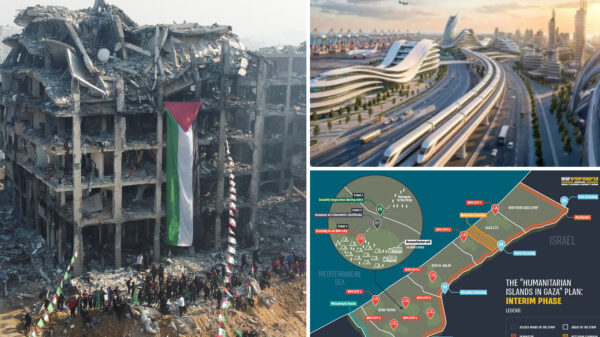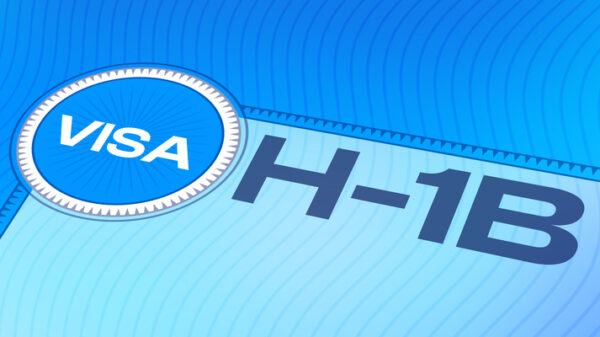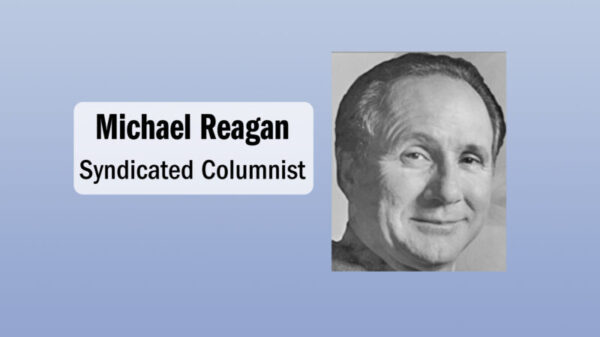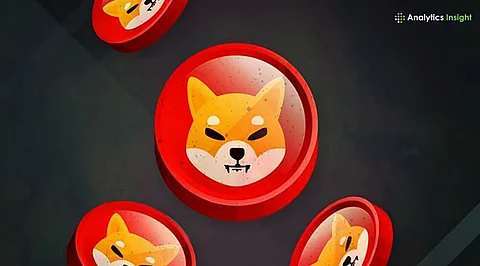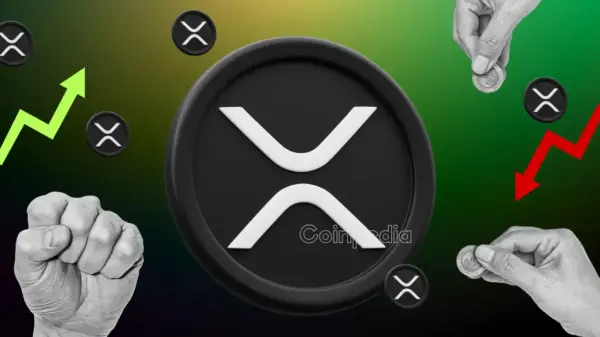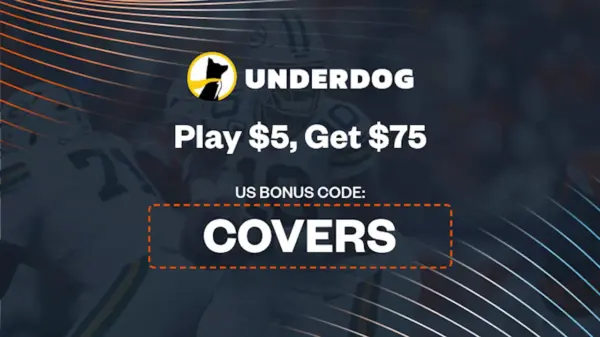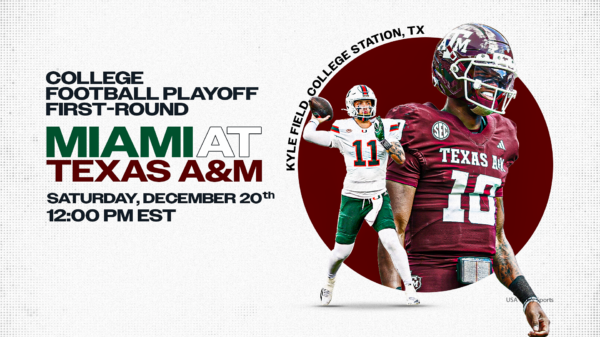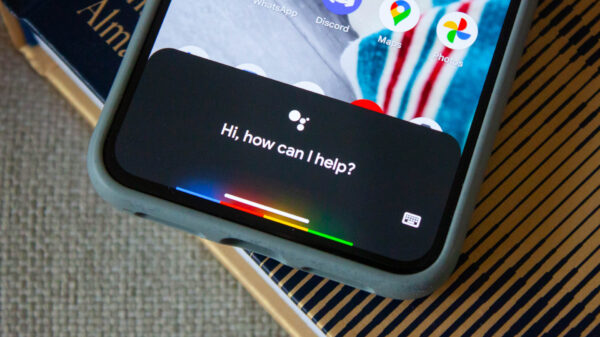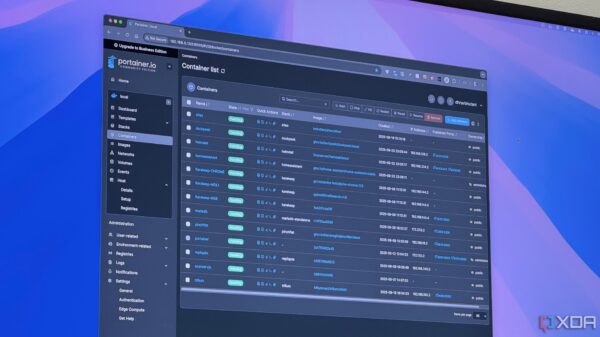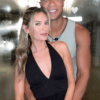Remote work has become increasingly common, prompting many to seek efficient solutions for accessing multiple operating systems from anywhere. One innovative approach involves setting up a self-hosted remote desktop within a virtual machine (VM). This method allows users to leverage powerful home systems while maintaining flexibility on the go.
The process begins with the installation of VirtualBox, a popular virtualization software. Once you have chosen the host machine, download VirtualBox for your operating system. For enhanced performance, it is advisable to also install the Extension Pack. Next, download the ISO image of the desired operating system, such as Ubuntu for Linux users or Windows for those who prefer Microsoft’s platform.
Creating the VM is straightforward. After launching VirtualBox, select the “New” button, choose the downloaded ISO, name your VM, and specify the operating system type based on your ISO file. It is recommended to allocate at least 4GB of RAM and around 20-30GB of storage for optimal performance. Once the installation is complete, you can start the VM and proceed through the setup process for Ubuntu or your selected OS.
Configuring Remote Access with XRDP
The next step is to enable remote desktop access through XRDP, an open-source tool that allows users to connect to their VM using the Remote Desktop Protocol. Begin by updating Ubuntu through the Terminal with the command:
“`
sudo apt update && sudo apt upgrade -y
“`
Then, install XRDP and a lightweight desktop environment, XFCE, using the following command:
“`
sudo apt install xrdp xfce4 xfce4-goodies -y
“`
After installation, configure XRDP by running these commands consecutively:
“`
echo xfce4-session > ~/.xsession
sudo systemctl enable xrdp
sudo systemctl start xrdp
“`
With XRDP set up, you must adjust the networking parameters in VirtualBox. Shut down your VM, select it, and navigate to Settings > Network. Set Adapter 1 to NAT and configure port forwarding by specifying the Host Port and Guest Port as 3389 for TCP.
To connect remotely, download an app like Microsoft Remote Desktop (now called Windows App on macOS). Input your host machine’s IP address and port, ensuring you are connected to the same network. For access when traveling away from the local network, set up port forwarding on your router, adding a rule with the External and Internal Ports as 3389, Protocol as TCP, and the Internal IP as the host’s address.
Optimizing Performance and User Experience
Concerns often arise regarding the performance of VMs, particularly regarding resource consumption and lag. Many users fear that running a VM will slow down their machines. However, hosting a remote desktop inside a VM mitigates these issues, as the VM operates on a dedicated machine while being accessed remotely. Users need only manage the required bandwidth, freeing themselves from performance concerns during critical tasks.
This setup can transform how users approach remote work, particularly for those who travel frequently. By creating a self-hosted remote desktop, individuals can access their necessary tools and systems efficiently, enhancing productivity without compromising performance. The combination of VirtualBox, Ubuntu, and XRDP provides a robust solution for modern work environments, enabling seamless access to powerful computing resources from virtually anywhere.
Setting up this system may seem complex at first, but after experiencing its effectiveness, users often find it to be a valuable asset. As remote work continues to evolve, exploring such innovative solutions will be key to maintaining efficiency and flexibility in diverse work environments.