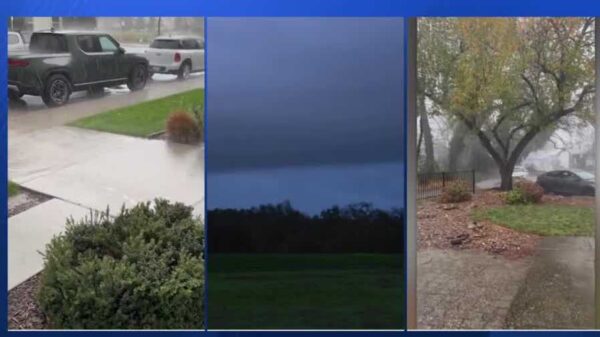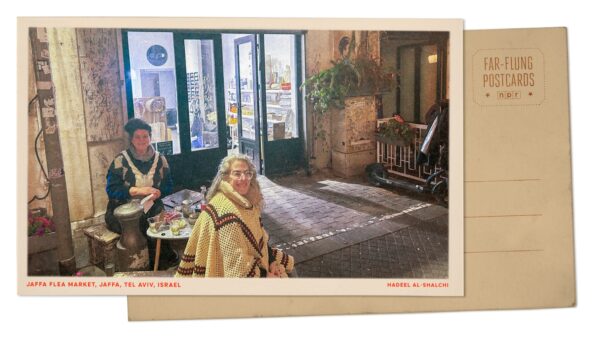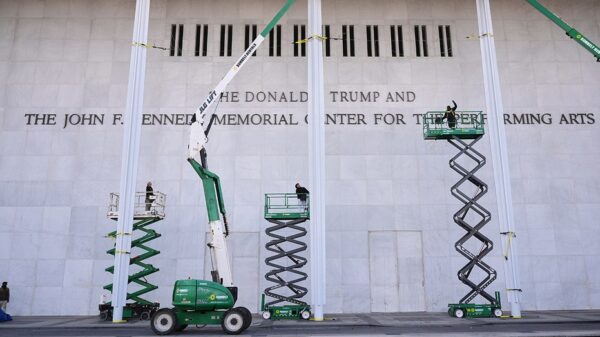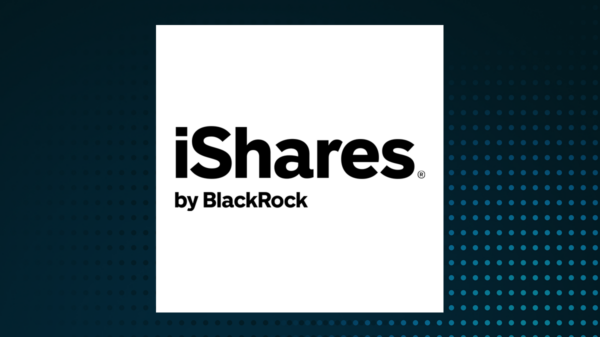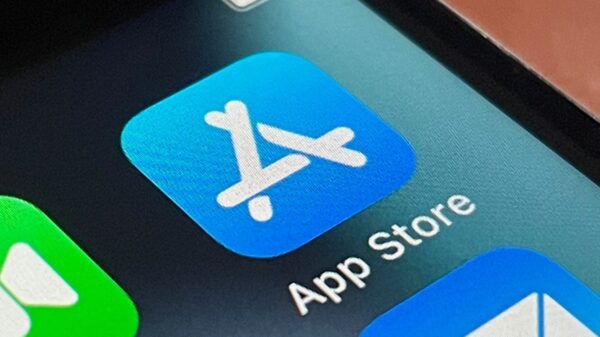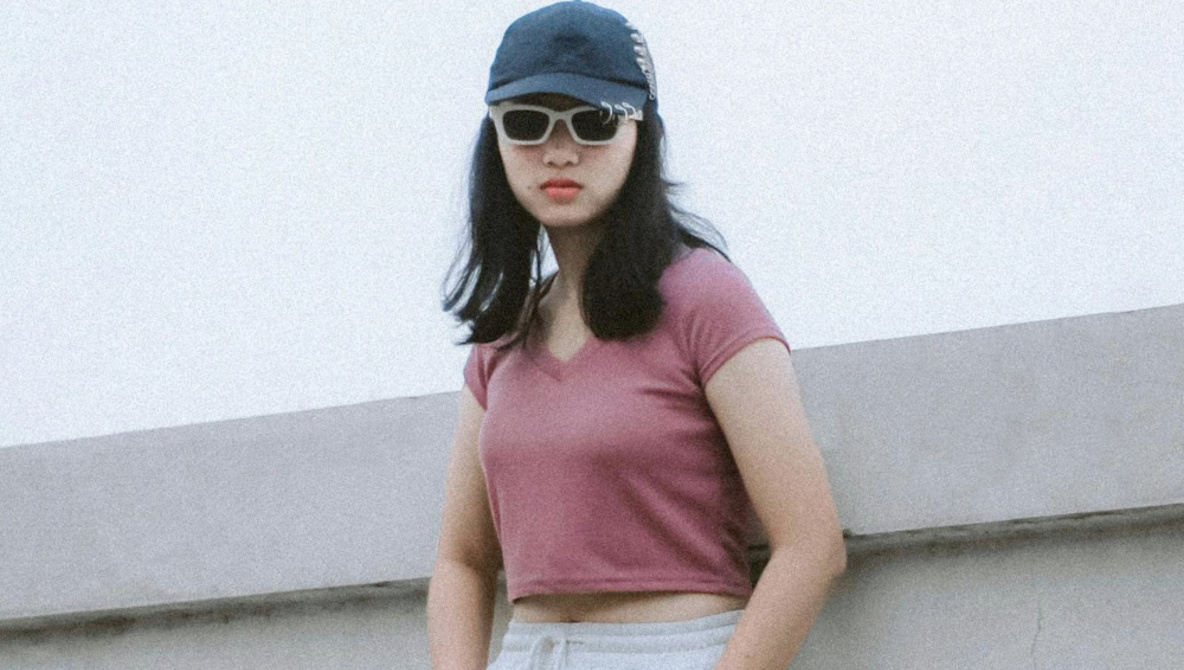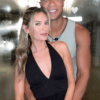The clone stamp tool in Photoshop is gaining recognition for its ability to streamline image editing processes, providing photographers with an effective way to remove distractions and enhance overall quality. This method allows users to maintain full control over their edits while avoiding the complications of AI artifacts. In a recent tutorial, photographer Aaron Nace demonstrated how to optimally use this tool to achieve clean and professional results.
Nace emphasizes the importance of starting with a new layer when using the clone stamp tool. This practice safeguards the original image, enabling users to experiment with various adjustments without committing to any single edit. By selecting the sampling option “current and below,” users can ensure that the clone stamp reads pixels from the layer beneath, allowing for a more precise application of edits.
Streamlined Workflow for Effective Editing
The tutorial outlines a straightforward workflow that is applicable across various types of images, from portraits to architecture. Nace recommends activating the “show overlay” feature in the Clone Source panel to provide a live preview of the area being edited. This visual assistance enhances the alignment of edges, making it easier to create seamless edits.
A crucial technique involves sampling with the Alt or Option key, which allows users to select texture from different areas of the image. This method is particularly useful for erasing imperfections like cracks while preserving the original texture of surfaces. Working on a separate layer also offers the flexibility to toggle edits on and off, providing a clear comparison between the original and the edited image.
Nace further advises that when alignment proves challenging, users can clone on a fresh layer and then use the Move tool to reposition the cloned area, rather than having to repaint the entire section. This not only saves time but also maintains the integrity of the original image.
Advanced Techniques for Natural Results
As the complexity of a project increases, Nace suggests merging successful clone layers using the Control or Command + E function. This approach helps keep the workspace organized while allowing for a nondestructive editing mindset. Nace underscores the significance of subtle decisions that contribute to a natural appearance when using the clone stamp tool.
To avoid creating repetitive patterns, especially on flat surfaces like walls or skies, he recommends sampling from various locations. Additionally, softening brush hardness helps achieve gradual textures, which is vital when working on skin or fabric.
One effective technique demonstrated in the video involves overpainting past an edge and then applying a layer mask to hide the excess. This method encourages confidence in painting without the pressure of precision, allowing for a more creative and flexible editing process.
Nace also touches on the Clone Source flip options, explaining his preference for cloning on a normal layer before transforming it if necessary. This flexibility ensures that users can achieve the desired results without the constraints of rigid editing methods.
The clone stamp tool remains relevant in 2025, even as generative fill options become more widely available. Nace points out that the clone stamp does not consume generative credits, making it a valuable resource for client projects or large batches where AI usage can become costly. It also eliminates the risk of an image being labeled as AI-assisted when only simple corrections are made.
For those who rely on Photoshop regularly, the clone stamp tool offers a reliable and drama-free solution for image enhancement. Nace’s tutorial provides a wealth of nuanced tips, including how to navigate tricky edges and manage layers for more extensive retouching jobs. Interested users are encouraged to view the full tutorial for comprehensive insights from Nace.