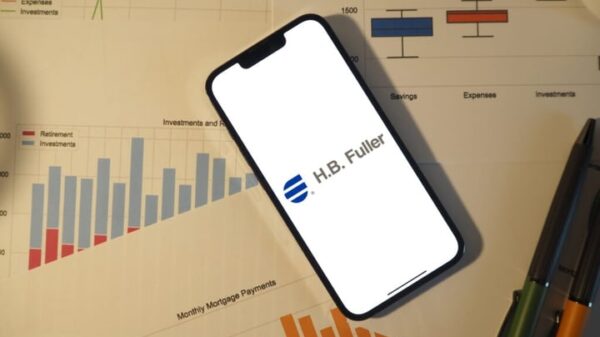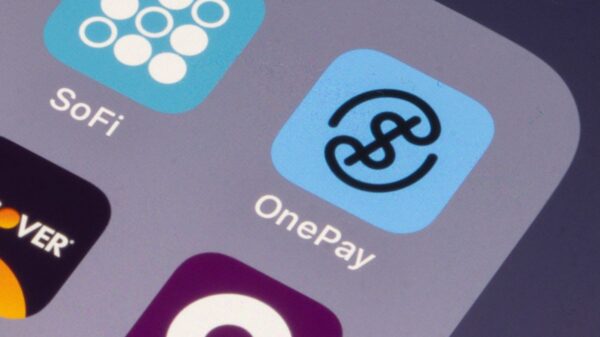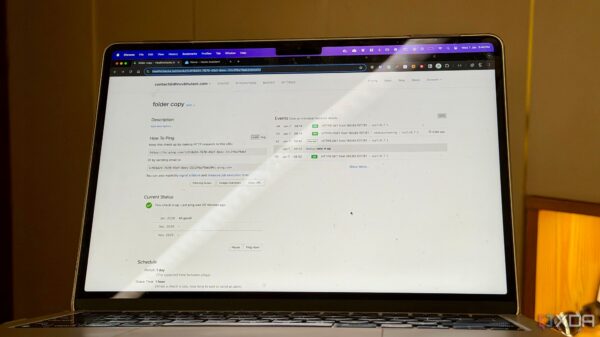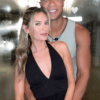Optimizing monitor settings can significantly enhance the user experience, especially for gamers. Over the past decade, many monitor users have discovered that default settings often fail to deliver the best visual performance. By exploring and adjusting certain features, users can dramatically improve image quality and responsiveness.
Enhancing Motion Clarity with Response Time Adjustments
When purchasing an IPS, TN, or VA gaming monitor, the box typically highlights impressive response times, such as 1ms or 0.5ms. While these figures are enticing, they do not always reflect real-world performance. To achieve these advertised response times, users must adjust their monitor settings.
Setting the response time to its maximum value can lead to “pixel overshoot,” where pixels change colors too aggressively. This results in bright or dark trails trailing behind moving objects, which can detract from the gaming experience. To avoid this issue, many users opt for the second-highest response time setting. This adjustment often balances improved motion clarity with minimal artifacts, ensuring a smoother experience during competitive gaming.
Improving Visibility with Gamma and Black Equalizer Settings
For gamers engaged in visually demanding titles like Valorant, Counter-Strike 2, or Call of Duty: Warzone, fine-tuning the gamma and black equalizer settings can enhance visibility.
The gamma setting modifies the tone curve of the display, affecting how midtones and shadows are rendered. Lowering the gamma can brighten darker areas but may reduce overall contrast. The black equalizer, however, targets only the darkest parts of the image, enhancing enemy visibility without compromising the integrity of midtones and highlights.
For users with IPS panels, such as the LG 27GN950, increasing the black equalizer setting a few notches can improve visibility in darker environments. Conversely, OLED panel users may benefit from slightly lowering gamma levels to enhance visibility while preserving contrast.
Disabling G-Sync and FreeSync for Competitive Gaming
While technologies like G-Sync and FreeSync are valuable for improving visual performance in graphically demanding games, their benefits may diminish in competitive environments. Many gamers, particularly those focused on high-paced shooters, have opted to disable these features.
When playing competitively, frame rates often exceed the monitor’s refresh rate, rendering G-Sync and FreeSync ineffective. Enabling these features can introduce extra input lag, which may hinder performance in fast-paced games. For those who prioritize responsiveness, a slight allowance for screen tearing can be preferable to sacrificing speed.
Ultimately, the ideal monitor settings vary by individual preferences and gaming styles. Each monitor type has unique characteristics, making personalized adjustments essential. Users may need to experiment with various settings to discover what works best for their specific setup, as each panel has its strengths and weaknesses.
Adjusting monitor settings may seem daunting, but the benefits of fine-tuning can lead to significant improvements in gaming performance. Users who take the time to explore these options can enhance their overall experience, ensuring they maximize their investment in technology. Resetting to factory defaults is a simple option if any unwanted changes occur, encouraging users to experiment confidently.