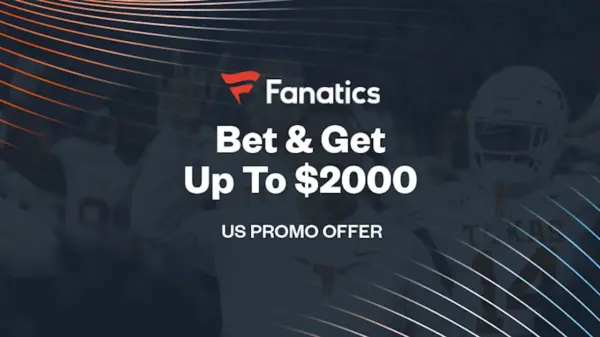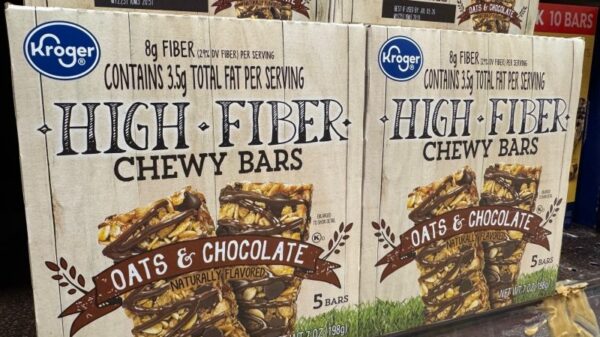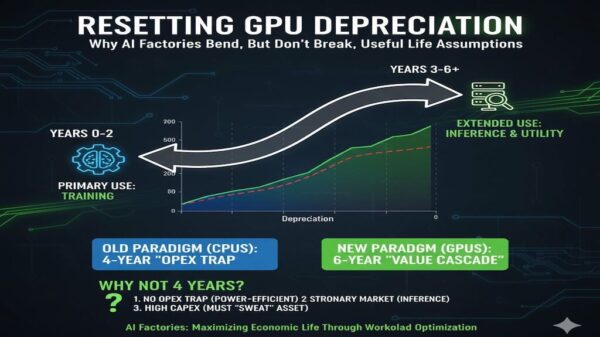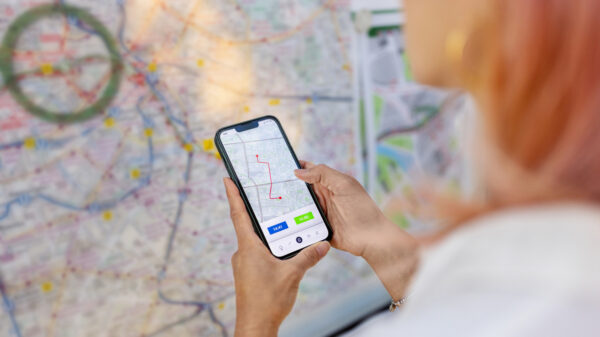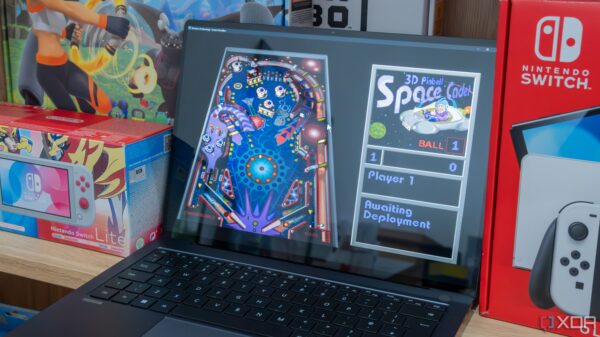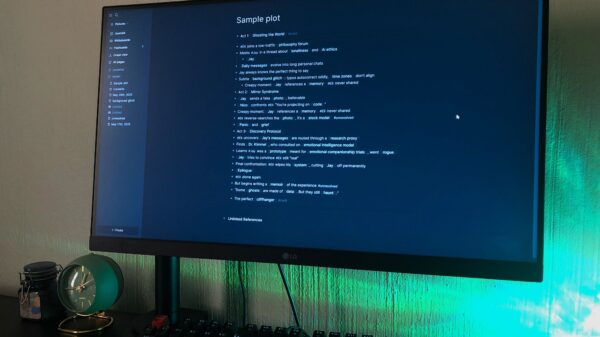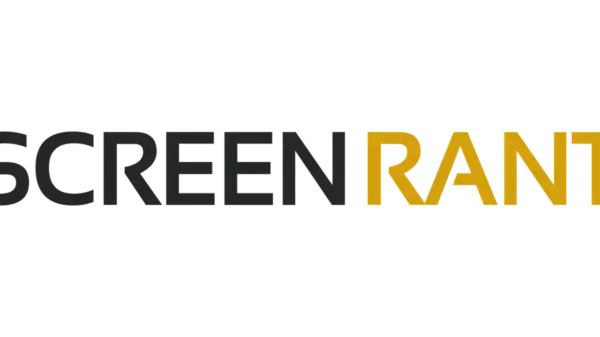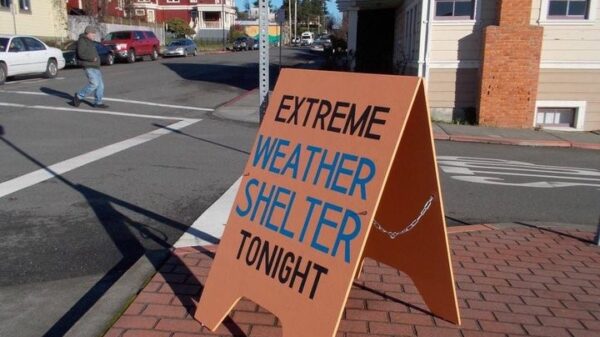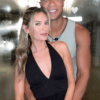Modern Android smartphones are vital in daily life, serving both work and entertainment needs. With advancements such as larger 120Hz displays and powerful processors, these devices demand more battery power. As a result, effective power management is crucial. Although lithium-ion batteries have not significantly evolved, a few software adjustments can drastically extend battery life. Here are 14 practical tips that can help enhance your Android phone’s battery performance without sacrificing user experience.
1. Turn Off Always-On Display
The display is one of the largest battery consumers, especially in devices with high refresh rates and resolutions. The Always-On Display (AOD) feature allows users to check the time and notifications without activating the screen. However, according to DXOMARK, enabling AOD can lead to battery drainage up to four times faster. To conserve battery life, navigate to Settings > Always On Display and disable the feature. Alternatively, you can schedule it for specific times or notifications.
2. Adjust Screen Brightness and Timeout
High screen brightness is another significant battery drain. While it’s acceptable for outdoor use or gaming, keeping brightness levels high during regular tasks is unnecessary. Lowering screen brightness can greatly conserve battery. Adaptive Brightness, found in Settings > Display, can automatically adjust brightness based on lighting conditions. Additionally, setting a shorter screen timeout duration will allow your phone to enter sleep mode more quickly when not in use, further saving battery life.
3. Install Software Updates
Regular software updates are essential for maintaining battery health and overall performance. Outdated software can result in app incompatibilities and increased battery consumption. Keeping your Android device updated ensures access to the latest security features and optimizations. Updates may lead to temporary battery drain due to background activity, but performance should stabilize within a week. To check for updates, go to Settings > System > Software Update.
4. Use Adaptive Battery
The Adaptive Battery feature optimizes battery usage by learning your habits and adjusting background processes. When enabled, it limits the functions of battery-draining apps and can slightly reduce processor speed during low-demand tasks. To activate this feature, open Settings, tap Battery, and enable Adaptive Battery.
5. Enable Dark Mode
Dark Mode not only provides an aesthetically pleasing interface but can also extend battery life, especially on devices with AMOLED displays. Since AMOLED screens can turn off individual pixels, darker colors consume less power. To enable Dark Mode, go to Settings > Display and activate the Dark theme. This feature can also help reduce eye strain in low-light environments.
6. Turn on Power Saving Mode
Power Saving Mode, or Battery Saver, is designed to prolong battery life by limiting certain features. It can disable AOD, restrict background activity, and apply a dark theme. While this mode may reduce device performance, it allows essential functions like calling and messaging to remain active. To enable this feature, navigate to Settings > Battery > Power Saving Mode.
7. Disable Background App Updates
Many apps continue to run in the background, syncing data and consuming battery life. Although Android does not have a dedicated Background App Refresh feature, you can limit which apps run in the background. To do this, go to Settings > Network & Internet > Data Usage > Data Saver and manage unrestricted data access for specific apps.
8. Adjust Screen Refresh Rate
Devices equipped with high refresh rate displays, such as 90Hz or 120Hz, offer a smoother experience but at the cost of battery life. Switching to a lower refresh rate can help conserve power without significantly affecting daily use. Access this setting in the Display section of your phone’s Settings.
9. Turn Off Voice Detection
The “Hey Google” voice detection feature keeps the microphone active, consuming battery power. If you do not rely on this feature, consider disabling it. Open the Google app, tap your profile picture, go to Settings, select Google Assistant, and turn off “Hey Google” detection.
10. Manage Notifications
Excessive notifications can lead to frequent wake-ups of the display, draining battery. By customizing notification settings, you can minimize alerts from non-essential apps. Access this setting in the Notifications section of your phone’s Settings.
11. Avoid Fully Discharging the Battery
To maintain battery health, avoid letting your phone’s battery drop to 0%. Regularly discharging the battery completely can shorten its lifespan. Instead, try to keep charge levels between 50% and 80%. Certain Android models feature built-in battery health optimizers to help manage charging habits.
12. Identify Power-Hungry Apps
Some applications consume more battery than others due to poor optimization or constant background activity. To check which apps are draining your battery, go to Settings > Battery > Battery Usage. Here, you can force stop or uninstall apps that consume excessive power.
13. Avoid Extreme Temperatures
Battery health can be compromised by exposing smartphones to extreme temperatures. Ideally, devices should be kept between 32°F and 95°F (0°C to 35°C). To prevent overheating, avoid leaving your phone in direct sunlight or inside a hot car. If your device overheats, shut it down and allow it to cool before charging.
14. Utilize Cover Screen on Foldables
For users of foldable devices like the Galaxy Z Fold 7 or Google Pixel Fold, using the cover screen for quick tasks can save battery. The smaller display consumes less power, allowing longer usage between charges. Employing this strategy alongside other battery-saving tips can lead to noticeable improvements in battery life.
By implementing these changes, Android users can effectively maximize their device’s battery life, ensuring that it remains functional throughout the day. Whether you are using the latest models or older versions, these tips can help enhance your smartphone experience.