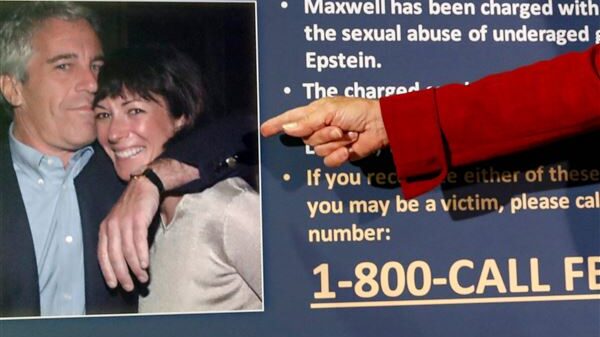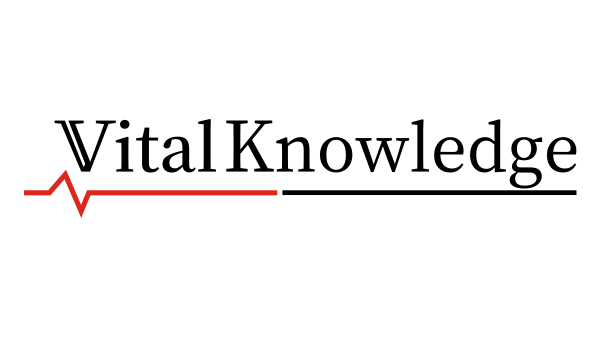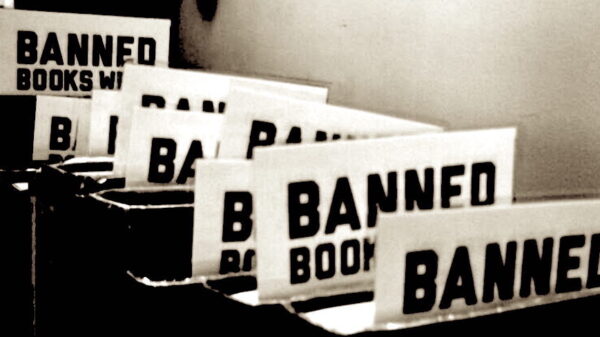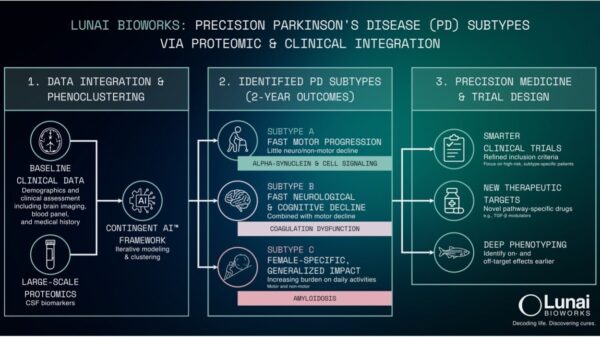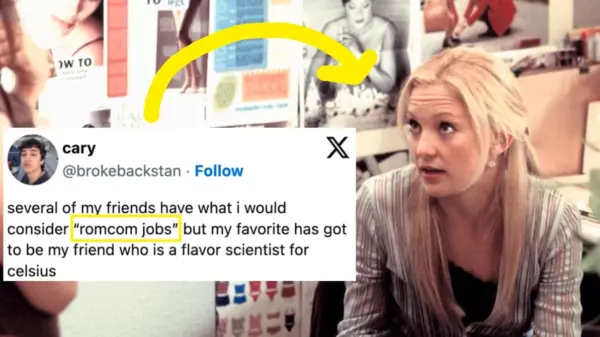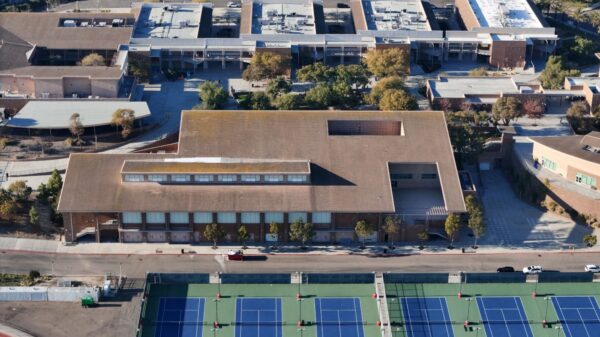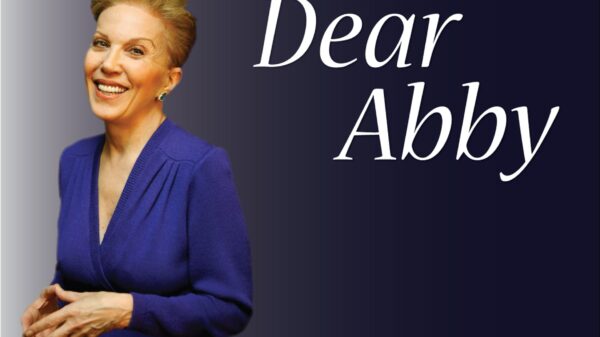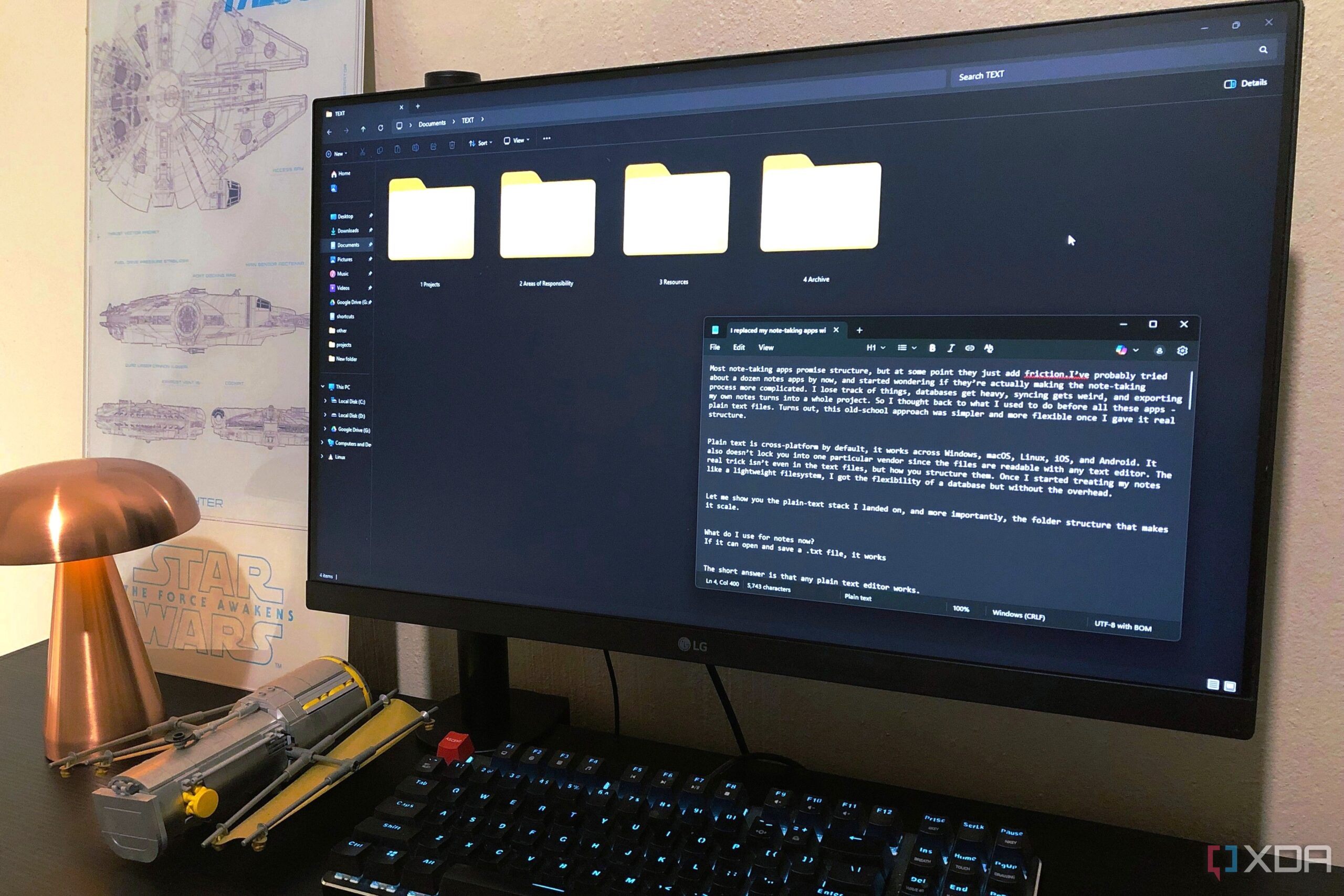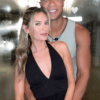File Explorer, an integral component of the Windows operating system, continues to face criticism for its outdated design and limited functionality. While Microsoft has introduced features such as tabs and updated icons, many users find that essential tasks remain cumbersome. This article explores three add-ons that significantly enhance File Explorer’s capabilities, addressing common pain points and improving the overall user experience.
PowerToys: Revolutionizing File Management
One of the most effective tools to upgrade File Explorer is PowerToys, a free and open-source utility developed by Microsoft. Among its features, PowerRename stands out by allowing users to rename multiple files simultaneously with greater flexibility. Unlike File Explorer’s basic renaming tool, PowerRename enables users to search and replace text, add prefixes or suffixes, and even preview changes before applying them. This added functionality significantly streamlines the organization of files.
Another advantage of PowerToys is its preview pane capabilities. Users can view various file types, including Markdown documents, SVG images, and PDFs, directly within File Explorer without needing to switch to another application. Regular updates ensure that PowerToys remains relevant and effective, making it a recommended starting point for anyone looking to enhance File Explorer’s functionality.
OneCommander: A Dual-Pane Solution
For those seeking a more profound transformation, OneCommander offers an alternative file manager that addresses several shortcomings of Windows Explorer. The dual-pane view allows users to open two folders side by side, facilitating easier file management. This feature is especially useful for users who often transfer files between directories, as it minimizes the need to constantly switch back and forth.
OneCommander also introduces several other innovative tools. Users can filter folder contents simply by typing, and the software supports adaptive columns that display detailed information such as file age and folder size. The interface is customizable, including editable themes and the ability to bypass Windows’ 260-character limit for file paths. Additional features, such as the ability to add notes or to-do lists within folders, further enhance its usability, making OneCommander a valuable asset for users looking to optimize their workflow.
Files App: A Customizable Experience
The Files app, while a paid option, is worth considering for those who prioritize aesthetics and personalization in file management. This app allows users to switch between light and dark themes and offers a variety of backdrop options, including custom images. The user-friendly interface, with tabs neatly organized at the top, creates a more engaging experience compared to the traditional Windows File Explorer.
Tags are another standout feature of the Files app. Users can create color-coded tags to categorize files, which enhances organization and allows for quicker retrieval. Preset tags are available, such as “photos” or “work,” but users also have the flexibility to create custom tags. This feature, combined with thoughtful enhancements like the ability to manage hidden items and file extensions, makes file management feel less like a chore and more like a personalized experience.
In conclusion, despite its long-standing presence in the Windows ecosystem, File Explorer has not fully evolved to meet modern user needs. While Microsoft has made efforts to improve its functionality, many users still encounter challenges that drive them to seek alternatives. Tools like PowerToys, OneCommander, and the Files app offer solutions that address these limitations, enabling users to better manage their files and enhance their productivity. The choice of add-on ultimately depends on individual preferences and specific requirements, but each provides distinct advantages that can transform the file management experience.