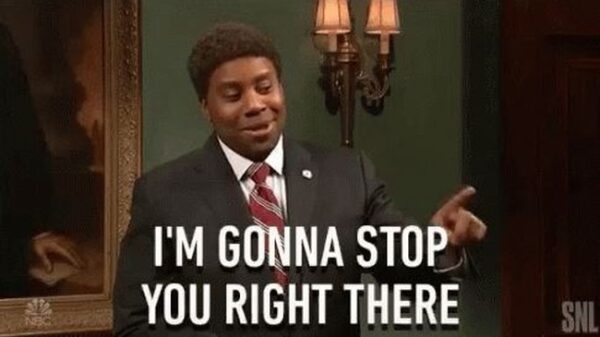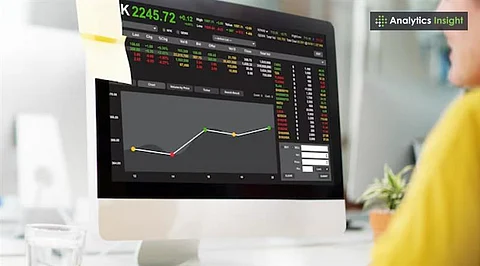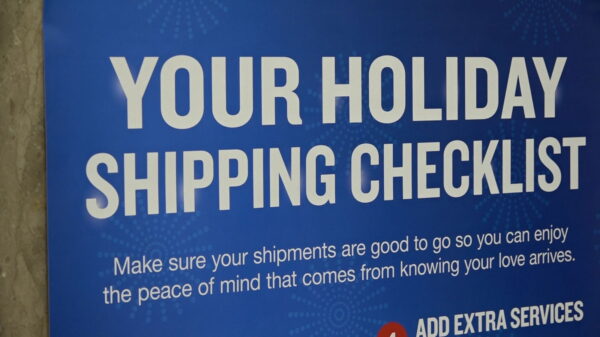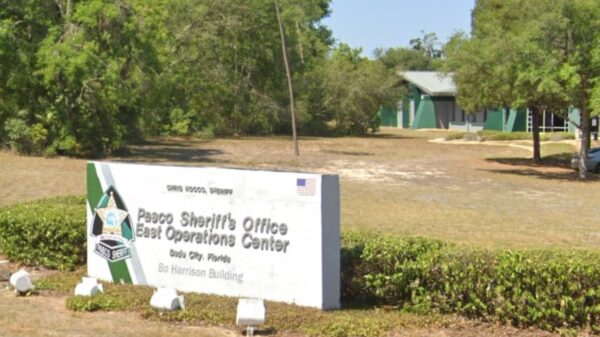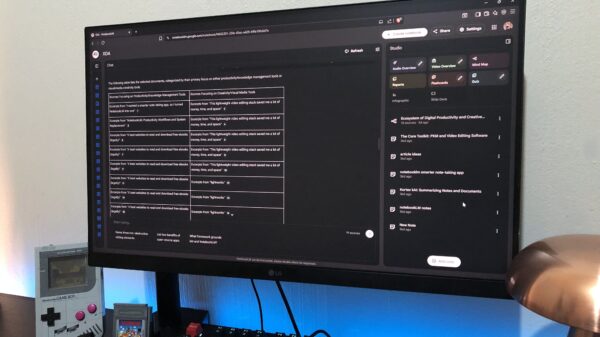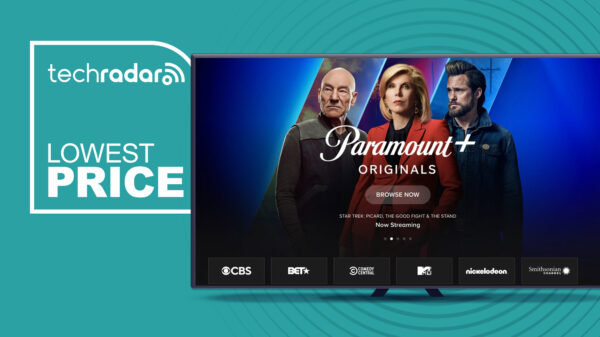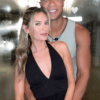Slow internet can be one of the most frustrating experiences for users, interrupting activities from streaming shows to gaming. Many individuals may experience buffering while watching Netflix or have video calls freeze at critical moments. For gamers, slow connections can lead to timing out in popular games like Fortnite. Fortunately, there are several simple adjustments that can significantly enhance your router’s performance without incurring any costs.
Optimize Router Placement
One of the most effective ways to improve your internet speed is by repositioning your router. Its location plays a crucial role in signal strength. Obstacles such as walls, furniture, and even aquariums can obstruct Wi-Fi signals. To achieve better coverage, place your router in a central, open area of your home. This allows the signal to disperse effectively rather than being confined to a corner, where it may only reach external walls.
Additionally, elevating your router can enhance its reach. Positioning it on a high shelf or mounting it on a wall allows the signal to bypass obstacles that would otherwise interfere. Keeping the router away from electronic devices, including microwaves and Bluetooth speakers, can also help to minimize interference, leading to noticeable improvements in speed.
Adjust Antenna Positioning
The antennas on your router are not merely decorative; they significantly influence the coverage area of your Wi-Fi signal. Many users set their antennas in a fixed position, usually pointing straight up, which can result in uneven coverage, especially in multi-story homes. Wi-Fi signals propagate perpendicularly to the antenna, meaning that a vertically oriented antenna primarily spreads the signal horizontally.
To maximize coverage, adjust the angles of the antennas. Point one vertically while tilting another horizontally. This simple adjustment can create overlapping coverage areas, effectively reducing dead zones and enhancing connectivity throughout your home.
Switch Frequency Bands
Most modern routers are dual-band, supporting both 2.4GHz and 5GHz frequency bands. The 5GHz band offers faster speeds with less interference, ideal for activities requiring high bandwidth, such as streaming or gaming. However, it has a shorter range and does not penetrate walls as effectively. Conversely, the 2.4GHz band covers a larger area but at slower speeds.
To optimize your connection, access your router settings and switch between frequency bands based on your needs. Some routers allow simultaneous use of both bands, creating two distinct networks. This feature can help you connect devices to the most suitable band available.
Utilize Quality of Service (QoS) Settings
With numerous devices connected to home networks, bandwidth congestion can lead to decreased performance. High-demand activities, such as downloading large files or streaming high-definition videos, can hinder the performance of other connected devices. This is where the Quality of Service (QoS) feature comes into play, allowing users to prioritize bandwidth for specific devices or activities.
By accessing your router’s settings, you can designate which devices require priority access. For instance, you may prioritize your work laptop and gaming console, ensuring they have sufficient bandwidth for optimal performance, while relegating devices that perform background tasks to lower priority.
Update Router Firmware
Firmware is the software embedded in your router that governs its functionality. Running outdated firmware can adversely impact your router’s performance, potentially slowing your internet speeds. Manufacturers periodically release firmware updates to address bugs, enhance security, and introduce new features.
To update your router, check whether it supports automatic updates or requires manual installation through its web interface. The process typically involves downloading the latest firmware from the manufacturer’s website and uploading it to the router’s control panel. This quick update can yield significant improvements in performance and security.
Select a Less Congested Wi-Fi Channel
Wi-Fi routers operate on specific channels, and if multiple routers in your vicinity use the same channel, it can lead to congestion. Most routers automatically select a channel during setup, which may not always be optimal. Switching to a less crowded channel can boost your connection speed.
Log into your router’s administration page and navigate to the wireless settings to change channels. For the 2.4GHz band, channels 1, 6, and 11 are recommended as they do not overlap. For the 5GHz band, you have more options to choose from, so consider experimenting with different channels to find the best performance.
Manage Network Access
In addition to optimizing settings, controlling who has access to your network can further enhance performance. Ensure your network is secured with a strong password, avoiding easily guessable options. Disabling SSID broadcasting can also help hide your network from potential intruders, adding another layer of security.
You can monitor connected devices through your router’s admin panel or use tools like Wireless Network Watcher. If you discover any unauthorized devices, you can block them via your router settings, ensuring only approved users can access your network.
Consult Your Internet Service Provider (ISP)
Sometimes, the source of slow internet speeds may lie with your Internet Service Provider (ISP). ISPs may throttle connections during peak usage times or after reaching a data limit. Contacting your ISP can clarify whether throttling is occurring or if there are other issues affecting your service.
Your ISP can perform diagnostics to identify problems with the connection, including line issues or outages. They may suggest solutions or send a technician to resolve persistent issues. Addressing these aspects can lead to a more reliable and faster internet experience.
By implementing these strategies, users can enhance their internet speed without any financial investment. Simple adjustments to router placement, settings, and network management can significantly improve connectivity and overall performance.