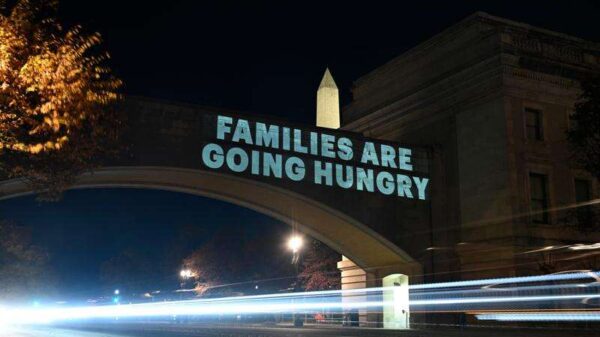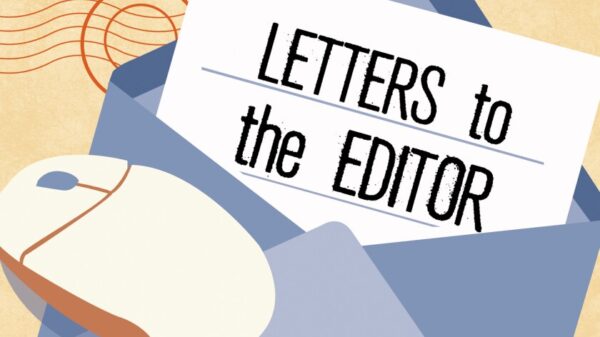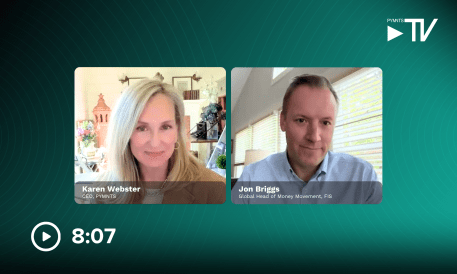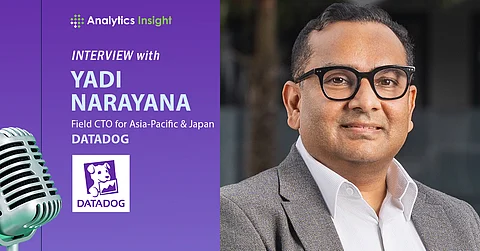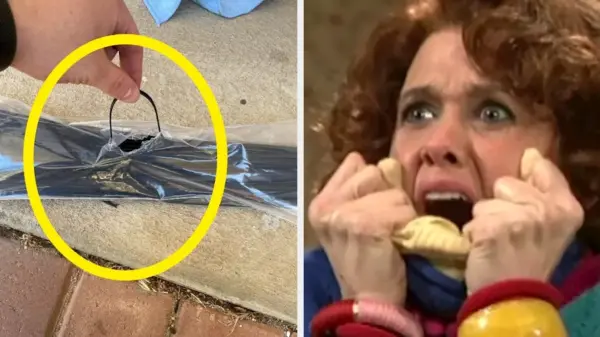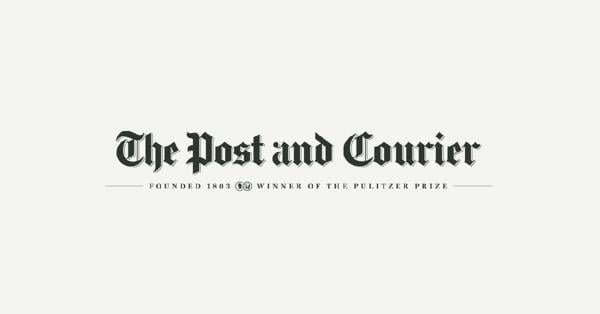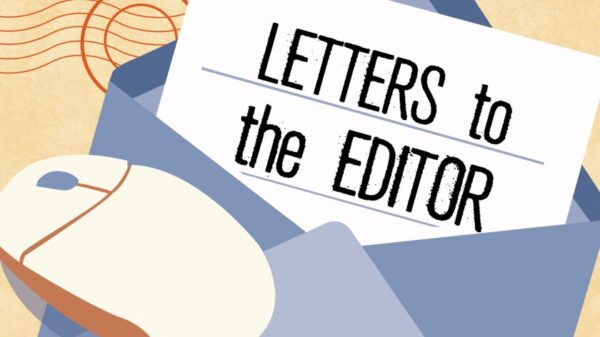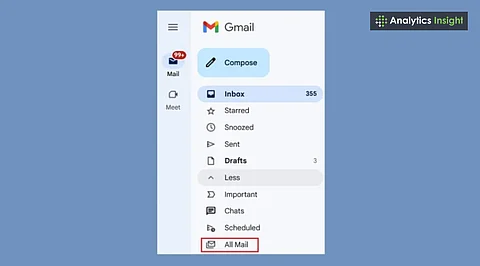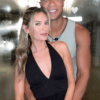Archived emails in Gmail are not permanently deleted; they are simply stored for future access. Users often archive emails to maintain a clutter-free inbox while retaining important information. The “All Mail” section serves as a central hub for retrieving these messages quickly. This article outlines effective methods to locate archived Gmail messages, ensuring important conversations remain accessible.
Understanding Gmail’s Archiving System
When users archive an email in Gmail, it is removed from the inbox but still exists in the All Mail section. This area acts like a storage unit, containing all sent, received, and archived emails. Unlike deleted emails, which move to Trash and are erased after 30 days, archived emails remain intact until the user decides to delete them. This feature allows for a cleaner inbox without the risk of losing essential messages.
For many, archiving is a practical solution to manage email overload. As students or professionals juggle numerous communications, archiving becomes a valuable tool for organization. It enables users to keep their inbox tidy while ensuring critical messages are easily retrievable.
Finding Archived Emails
To find archived emails, users can utilize several methods within Gmail. The most straightforward approach is to access the All Mail section. Here are the steps to follow:
1. Open Gmail on your computer or mobile device.
2. Locate the menu on the left side and scroll down to select “More.”
3. Tap “All Mail” to view all emails, including archived ones.
If users recently archived an email and remember the details, this method should work effectively. For those seeking a specific message, the Gmail search bar provides a quick alternative. Simply type in relevant keywords, names, or email addresses, and hit Enter. Gmail will return results from all folders, including archived messages.
To enhance search efficiency, Gmail offers a range of search operators. Some useful commands include:
– From: [email protected] – retrieves emails from a specific sender.
– To: [email protected] – shows emails sent to a particular recipient.
– Subject: meeting – displays emails containing “meeting” in the subject line.
– Label: all – includes every email, even archived ones.
These tools help streamline the process of locating older emails, especially for frequent users who rely on Gmail’s capabilities.
Using Filters for Efficient Management
Gmail also allows users to apply filters when searching for archived emails. These filters enable searches based on various criteria, such as the sender, recipient, subject, or date. To use filters, follow these steps:
1. Click the filter icon in the search bar.
2. Enter the relevant details, like the sender’s name or the date the email was sent.
3. Activate the filter to display matching messages, including those that have been archived.
This feature is particularly beneficial for users managing large volumes of emails, as it narrows down the search results to the most relevant messages.
For mobile users, accessing archived emails is just as straightforward. The Gmail app allows for quick navigation:
1. Open the Gmail app.
2. Tap the menu icon (three lines).
3. Scroll down and select “All Mail.”
4. Use the search bar if necessary to find specific emails.
With these methods, users can ensure that important emails do not get lost in the shuffle. Archiving keeps the inbox organized without sacrificing access to significant conversations.
In conclusion, knowing how to efficiently access archived Gmail messages is essential for maintaining an organized email experience. By utilizing features like All Mail, search operators, and filters, users can retrieve important communications quickly and easily. With these tips, important emails are less likely to be overlooked, allowing for a streamlined workflow and improved productivity.